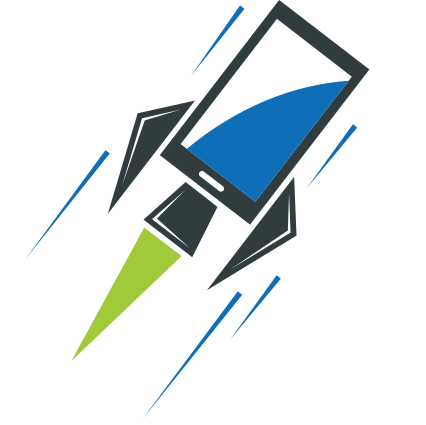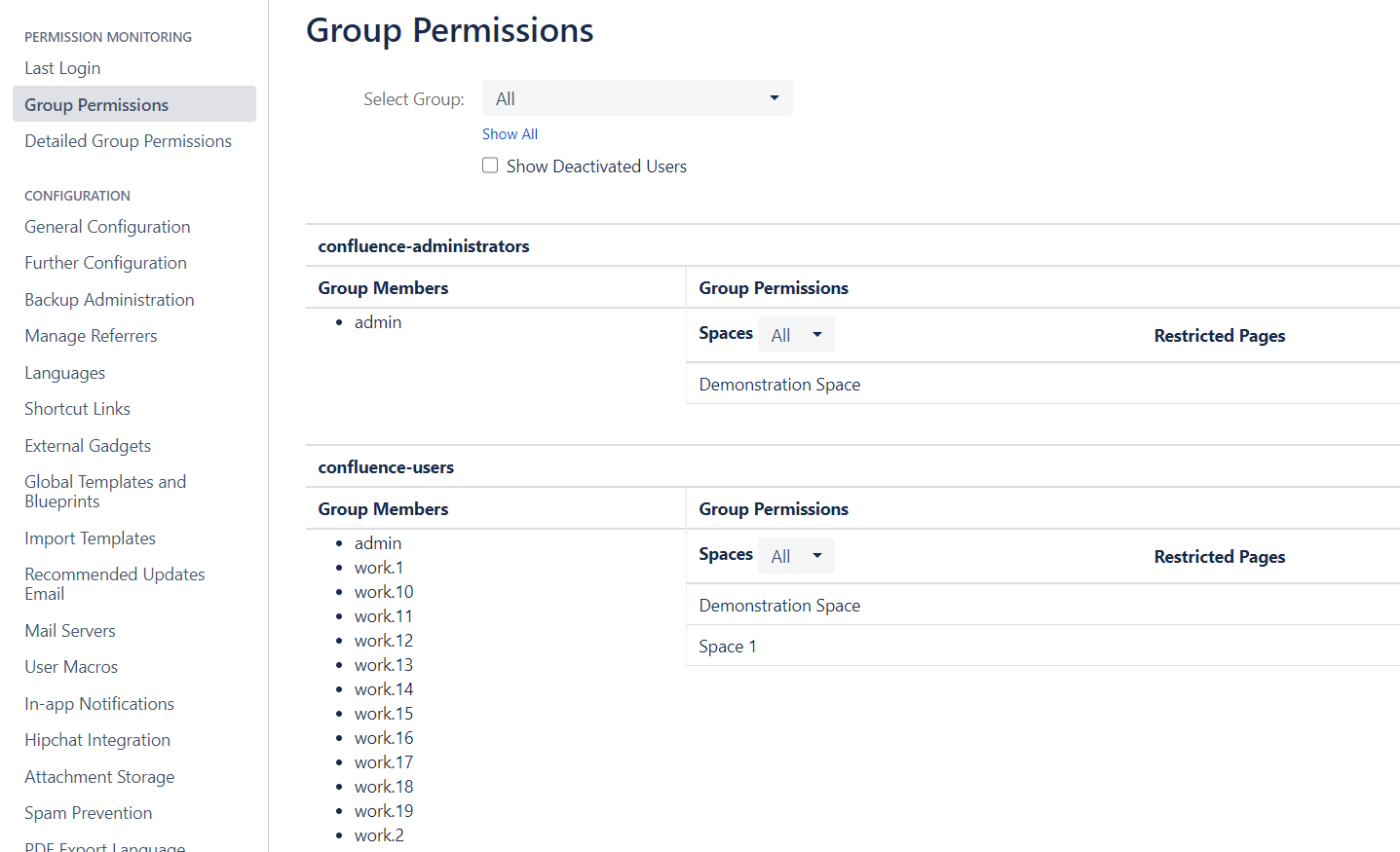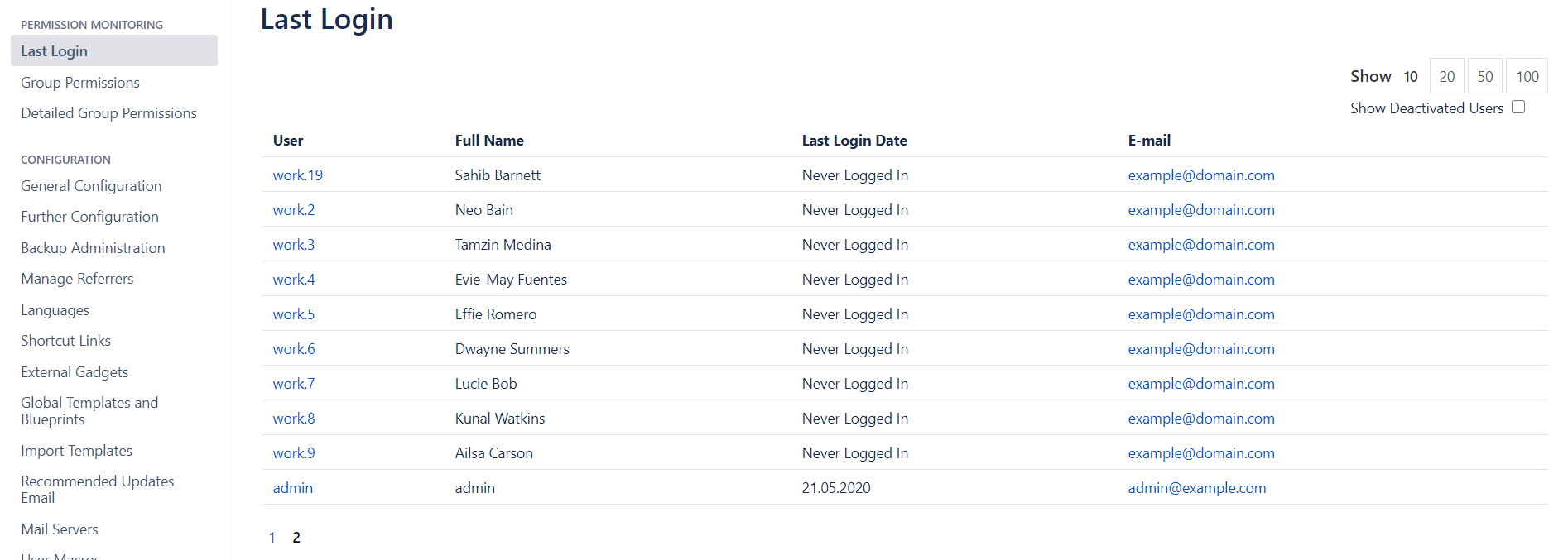Description
The plugin provides three pages that can be accessed by administrators. Each table provides a different visualization of groups, users and the group permissions:
- Group Permissions: Shows each group, their members and spaces. Additionally, pages with explicit access for these groups are visualized as well.
- Detailed Group Permissions: Shows permissions of groups for all spaces and restricted pages. The type of access (View, Edit, Add, Remove, Administrate) that a group has is also indicated.
- Last Login: Shows the last login information of all activated and deactivated users, sorted by the last login date.
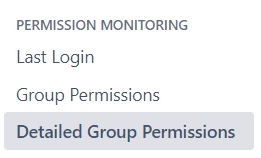
Documentation
Each of the previously mentioned monitoring pages can be accessed via the admin pages. The menu is depicted in the following screenshot. In the following the different monitoring pages are described in more detail.
Group Permissions
- First, the user has to select a group or select the Show All option.
- The user sees an overview of the members that are in the selected group on the right side and the permissions that are valid for the group on the right. The permissions are divided in space permissions and restrictions on pages for a specific page.
- In an optional step the user can select a specific space in order to have a better overview of the different page restrictions for that page.
Detailed Group Permissions
- A first drop-down selection allows the user to choose a group he or she wants to visualize the detailed permissions.
- The second choice the user has is to select a specific space. The detailed permissions are filtered according to the space in order to show more specific information.
- The matrix visualizes the following columns:
- the space name
- the specific resource that can be the space itself or a page belonging to that space
- The rest of the columns are dedicated to the groups that are selected in the first step. The content of the columns show the permissions that the group has for that resource. The permissions are divided in different types. These types are depicted in the following.
Permission Types
- V: The group can view the resource but in a read-only fashion.
- A: The group can add new content to the space.
- R: The group has the permission to remove pages in the space.
- E: The group can edit the content of pages and the space.
- admin: The group has administrative permissions for the space or the page.
Last Login
The third monitoring page shows a list of all users of Confluence. The list is sorted by the date the user logged in last to the system. Additionally, the admin can select whether to include deactivated users in the list.